Magento 2
Before You Begin
- You will need a public key and shared secret to activate CREDIT KEY on your site.
- The CREDIT KEY integrations team will need all of your domains before the plugin can be configured.
- Review your current checkout process to understand how CREDIT KEY will affect operations and customer experience.
- Ensure your sales team has been trained and that marketing materials have been sent to the CREDIT KEY team.
The Credit Key module for Magento 2.2 - 2.4 is certified and can also be downloaded from Github.
The Credit Key module for Magento 2.1 can be downloaded from Github. Manual installation is required for this version.
Installation
From your root Magento directory, run the following command:
% composer require creditkey/b2bgatewayThen enable the module with the following commands:
% php bin/magento module:enable CreditKey_B2BGateway
% php bin/magento setup:upgradeConfiguration
From the Magento admin, navigate to Stores > Configuration > Sales > Payment Methods and scroll down to the CREDIT KEY (Gateway) section.
The Marketing Content on Product Pages section allows you to enable the CREDIT KEY marketing content to be displayed on the selected product detail pages. You can enable/disable this feature globally, select the specific categories to allow the content to be displayed on the products belonging to said categories, and select the style of the displayed content.
Payment Action can be set to Authorize or Authorize and Capture. Authorize and Capture will create an invoice when an order is created. Authorize will not create an invoice when an order is created.
*Increasing PHP variable max_input_vars to 10000 is recommended.
Customization
To move the location of the marketing display on the product details page you will need to modify the file catalog_product_view.xml from your active theme. This will most likely be located at {magento_root}/app/design/frontend/{YourCompany}/{theme-name}/Magento_Catalog/layout/catalog_product_view.xml.
In this file you would simply use the <move> element to move our block, named product.info.creditkey.marketing, to the new location. For example, if you wanted it to be just below the "Add to Cart" button it would look something like the following where element is the name of our block, destination is the name of the container you are moving it into, and after is the name of the block or container it will go after. This could instead be before if you want to place it before a specific block/container.
<?xml version="1.0"?>
<page layout="1column" xmlns:xsi="http://www.w3.org/2001/XMLSchema-instance" xsi:noNamespaceSchemaLocation="urn:magento:framework:View/Layout/etc/page_configuration.xsd">
<body>
<move element="product.info.creditkey.marketing"
destination="product.info.form.content"
after="product.info.addtocart"/>
</body>
</page>To see the available containers you can use reference Magento's primary catalog_product_view.xml file, located at vendor/magento/module-catalog/view/frontend/layout/catalog_product_view.xml.
For compatibility with Aheadworks One-Step Checkout: https://github.com/creditkey/magento2-b2bgateway/tree/patch/aheadworks_onestepcheckout
Overview Video
Questions? Contact Credit Key Support
Updated 4 months ago