Shopify

Before You Begin
- You will need a public key and shared secret to activate Credit Key on your site.
- Provide the Credit Key Integrations Team with all of your domains, including your .myshopify.com domain
- Review your current checkout process to understand how Credit Key will affect operations and customer experience.
Installation
- Login in to your Shopify store as the “Store Owner”
- Install the Credit Key payment method by adding 'Credit Key' as an additional payment method in the payments settings.
- The Credit Key Payment Gateway App can also be found in the Shopify App Store. https://apps.shopify.com/credit-key-payments
Settings
- Once the payment method is installed, go to Settings > Payments and scroll down to the Additional Payment Methods section and add the Credit Key API keys under manage settings.
- Toggle to use 'Test' or 'Production'
- Add your public key and private key
- Enable or disable the Test Mode checkbox based on the key provided. Staging public keys should be used when in Test Mode
Webhooks
Go to Settings > Notifications > Webhooks and add each of the following:
Event: Order creation:https://ecommerce.creditkey.com/webhooks/order/created?store=YOUR_SHOPIFY_DOMAIN
Event: Order fulfillment:https://ecommerce.creditkey.com/webhooks/order/fulfilled?store=YOUR_SHOPIFY_DOMAIN
Event: Order update:https://ecommerce.creditkey.com/webhooks/order/updated?store=YOUR_SHOPIFY_DOMAIN
Event: Draft order creation:https://ecommerce.creditkey.com/webhooks/draft/created?store=YOUR_SHOPIFY_DOMAIN
Event: Draft order updated:https://ecommerce.creditkey.com/webhooks/draft/updated?store=YOUR_SHOPIFY_DOMAIN
Repace YOUR_SHOPIFY_DOMAIN with the store URL when you are logged into the store admin. Here's an example: https://ecommerce.creditkey.com/webhooks/order/updated?store=creditkeydemo.myshopify.com
USE THE FOLLOWING SETTING Format: JSON Webhook API version: Select 'Latest'
With the app configured, the Credit Key payment method will now display in checkout, and customers will be able to quickly apply or make purchases using Credit Key.
Overview Video
Questions? Contact Credit Key Support
Updated 3 months ago