OpenCart

Before You Begin
- You will need a public key and shared secret to activate CREDIT KEY on your site.
- The CREDIT KEY integrations team will need all of your domains before the plugin can be configured.
- Review your current checkout process to understand how CREDIT KEY will affect operations and customer experience.
- Ensure your sales team has been trained and that marketing materials have been sent to the CREDIT KEY team.
Installation
- Visit the OpenCart Marketplace and download the extension for your version of OpenCart.
- Go to Extensions > Extension Installer and upload the zip file. Navigate to the downloaded file and install.
- Go to the Extensions settings page and select Payments from the dropdown.
- Find the Credit Key payment method and click on the green install button.
Configuration
- In the OpenCart admin navigate to Extensions > Extensions
- Under Choose Extension Type, select Payments from the dropdown
- Find the Credit Key payment method and click the Edit icon
- Configure the payment method and promotional messaging
Settings
- Enable Test Mode to test against our staging environment.
- Utilize the CREDIT KEY minimum threshold for the cart total.
- Utilize the CREDIT KEY minimum threshold for product prices.
- Select the promotional display alignment for the cart page
- Show/hide and set minimum dollar thresholds for promotional messaging on product and cart pages.
With the extension configured, the CREDIT KEY payment method will now display in checkout, and customers will be able to quickly apply or make purchases using CREDIT KEY.
Questions? Contact Credit Key Support
Updated 3 months ago