WooCommerce
Before You Begin
- You will need a public key and shared secret to activate CREDIT KEY on your site.
- The CREDIT KEY integrations team will need all of your domains before the plugin can be configured.
- Review your current checkout process to understand how CREDIT KEY will affect operations and customer experience.
- Ensure your sales team has been trained and that marketing materials have been sent to the CREDIT KEY team.
Installation
Login into your WordPress site with Administrator privileges.
Go to Plugins > Add New > Search for Credit Key or download the plugin via the WordPress Plugin repository and install manually.
Install and Activate the CREDIT KEY plugin
Configuration
Navigate to WooCommerce > Settings > Payments
Enable the CREDIT KEY payment method
The payment method can also be enabled or disabled in the plugin settings
Settings
- Enable Test Mode to test against our staging environment.
- Hide the CREDIT KEY in checkout using a minimum threshold for the total amount.
- Enable logging - Found in WooCommerce reports.
- Select the promotional display alignment for the cart page
- Show/hide and set minimum dollar thresholds for promotional messaging on product and cart pages.
CREDIT KEY Payment Method

With the plugin configured, the CREDIT KEY payment method will now display in checkout and customers will be able to quickly apply or make purchases using CREDIT KEY. An optional payment method description can be added to the payment method. HTML can also be added to the description field.
Suggested copy:
“Credit Key offers better business credit, in seconds, right at checkout. Learn More”
Overview Video
Questions? Contact Credit Key Support
Updated 4 months ago